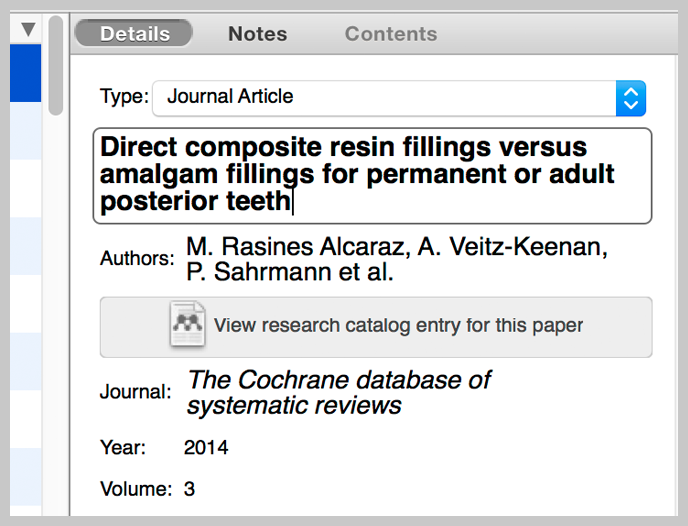Adding your existing documents
Adding your existing documents, import from another reference manager and grow your personal library.
view all guidesDrag and drop files or folders
Add papers to Mendeley by dragging and dropping a PDF into the Mendeley Desktop window. Mendeley will automatically extract the details from the document and create a library entry.
You can also drag and drop a folder containing multiple papers – Mendeley will work its way through the contents, creating library entries for the PDFs it finds.
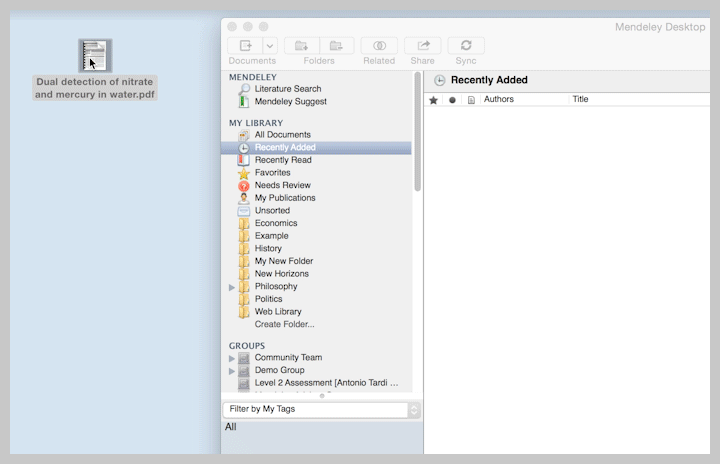
Add a specific file or folder
Use the File menu to ‘Add Files…’. Use this option to select a specific paper from a location on your computer and add it to your Mendeley library.
Use ‘Add Folder…’ – also found in the File menu – to select a specific folder and to add any papers it contains to your library.
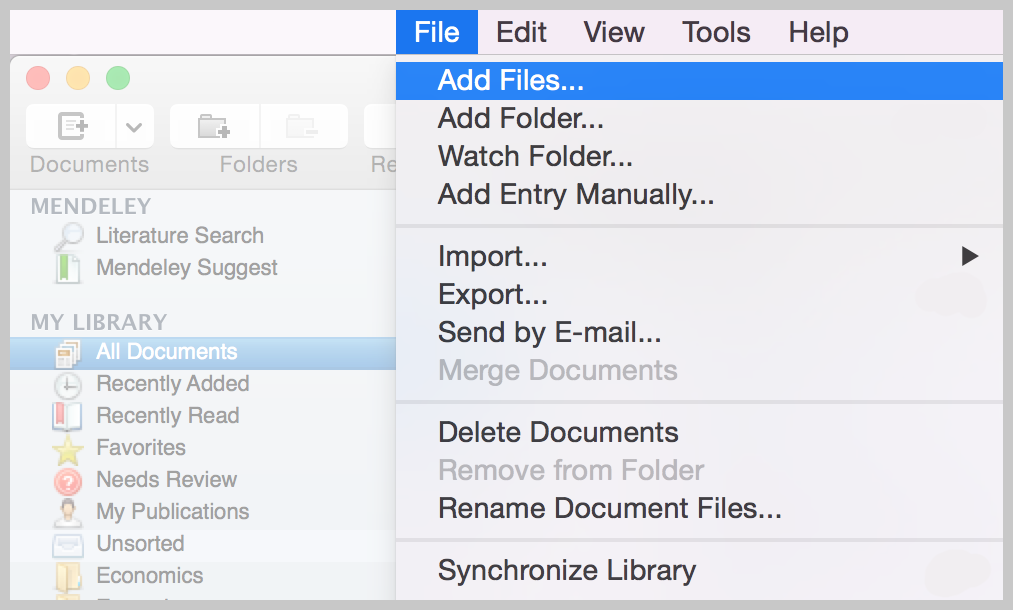
Manually create an entry
Use File > ‘Add Entry Manually…’ to manually input the details of a reference. Select the appropriate document type and complete the fields to create a library entry using the details you provide. This can be used to create library entries for items that you do not hold in PDF form – such as books, articles and other types of media.
Tip: You can use a DOI, PMID or ArXiv ID to look up the details of a reference. Paste the identifier into the appropriate field, and click on the magnifying glass. This will look up the item in the Mendeley Catalog and return the details provided by other Mendeley users. If the reference is completely new to Mendeley, the details will be retrieved directly from the appropriate identification service.
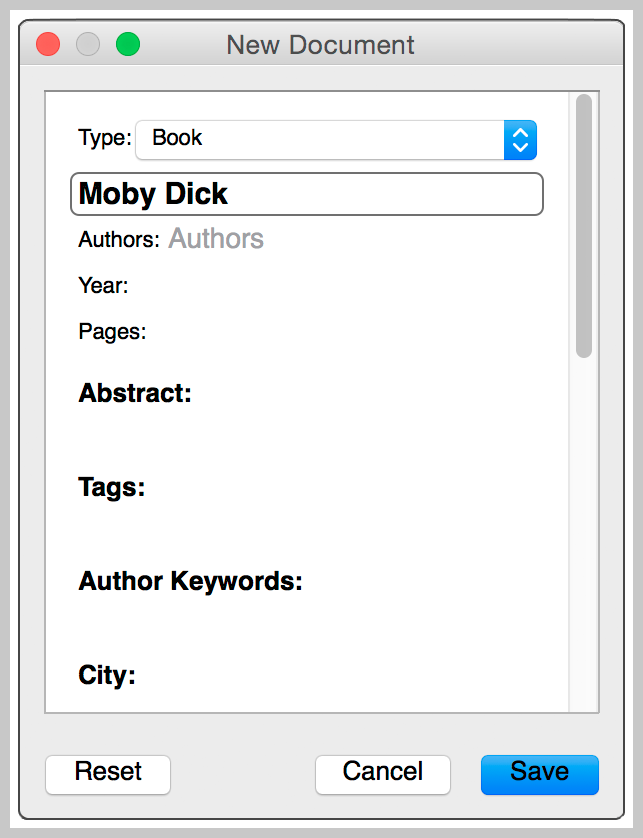
Import from other software
You can transfer your library from EndNote, Papers, Zotero, Refworks, Jabref and more.
-
Use the Export option within the other software to extract your references to RIS, BibTeX, or EndNote XML file format.
-
In Mendeley Desktop, click File > ‘Import’ and select the exported file to add its contents to your Mendeley library.
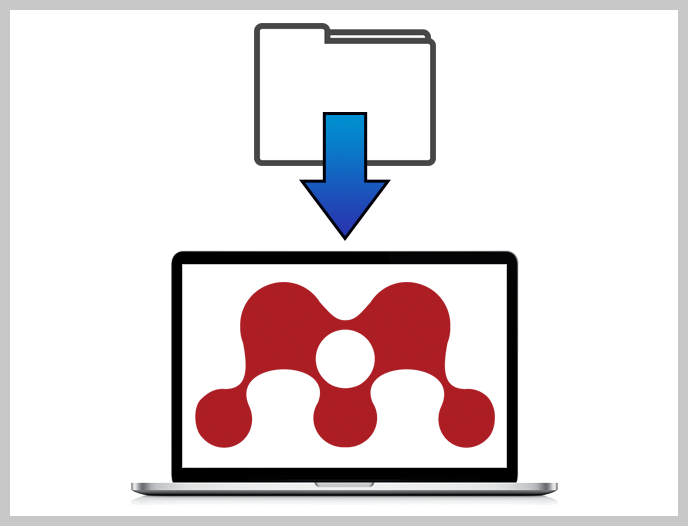
Review your additions
Whenever you add a new reference to your library, it is highly recommended that your review its details for accuracy.
If you need to amend the details of a selected paper, click into the appropriate field Mendeley’s document details panel and apply the required changes.
Your ability to cite accurately is dependent on the accuracy of your library entries, so we recommend taking the time to thoroughly review new additions.